To access the course you want, go to the “Courses” tab located in the left-side menu and click on the course’s name from the panel that appears.
Each course page may vary in design depending on the instructor, but some common elements will always be present. Here’s an example of what your course environment might look like:
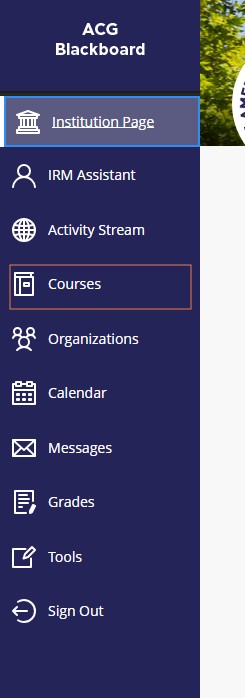
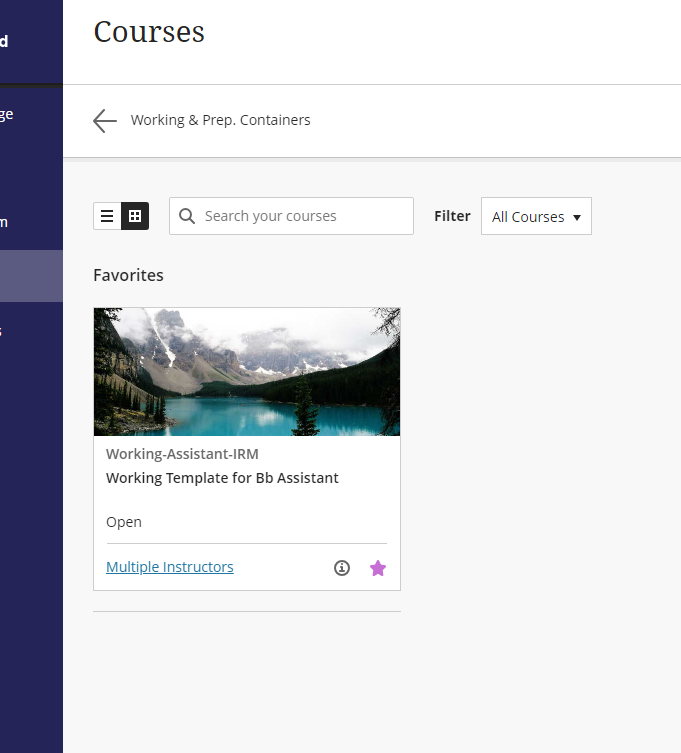
The most important menu items inside your course
- Content allows you to view all the materials and resources for your course.
- Calendar helps you see important dates and events related to the course.
- Announcements keep you updated with notes and announcements from your professor.
- Discussions let you participate in conversations about specific course topics.
- Gradebook allows you to check the grades for your assignments and overall course performance.
- Messages enables you to send and receive messages between you, your professor, and your classmates.
- Groups gives you access to collaborate with fellow students in your course groups.
For more information on Bb assignments click here and for information on Turnitin assignments click here.