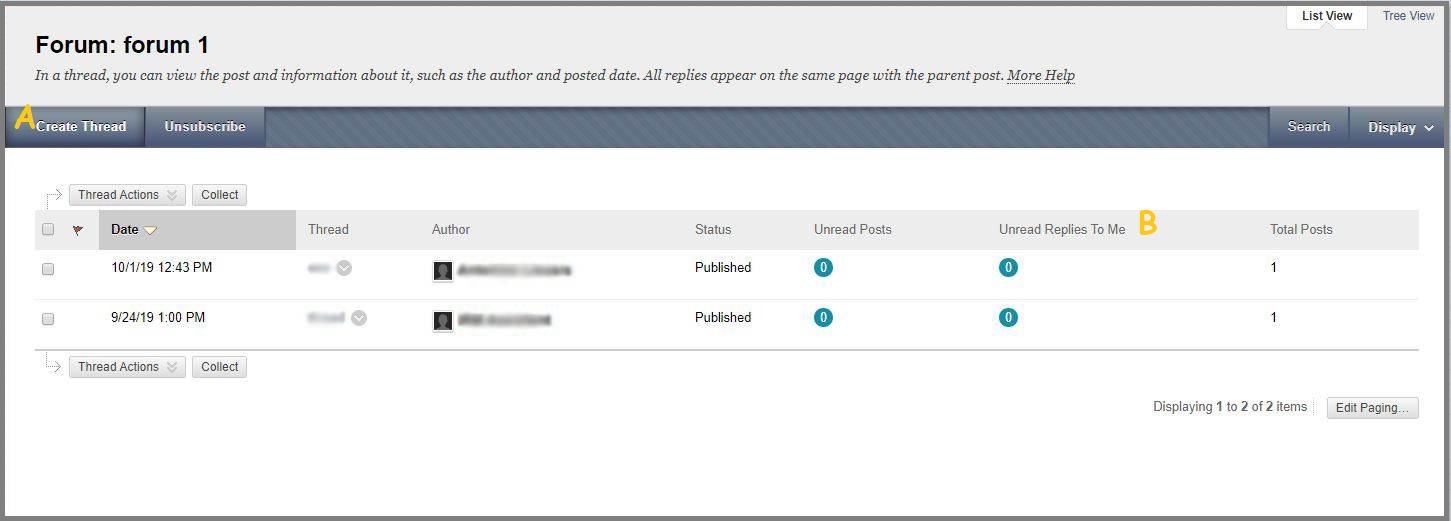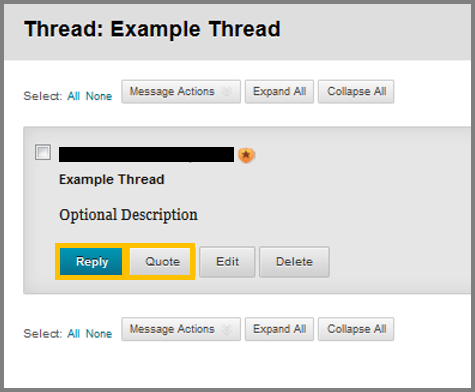Discussion Board – Original
The Discussion Board is the class’s area for posting ideas, questions and answers, and can contain multiple forums that the Instructor creates. Each forum may also be graded. To participate in a forum click a forum-hyperlink and create/enter a thread so as to join a discussion. Forums containing unread posts appear in bold. Additionally, each forum may contain one or more conversations named Threads. Threads, are used by users to discuss a topic or a group of related topics. They consist of messages, a main posting and all the related replies. Click on the subject of a message in order to read it and reply to it.
Use the Discussion Board in order to participate to course discussions.
To find the Discussion Board follow the directions below (while inside your course):
- Click “Tools” from the Course menu.
- Click “Discussion Board”.
Create a Thread
- Click “Create Thread” (A) so as to open a new topic for discussion concerning the related forum topic.
- Fill in the subject of the Thread.
- Type an optional message.
- Insert an attachment, either from inside the course by clicking “Browse my Computer”, or from any other method (click here to see the other methods).
- Click “Submit”.
Lastly, in the Discussion board the “Replies to me” (B) button –> Keeping up with discussion posts is simpler with unread replies to your own posts called out for you.
How to Reply to a Thread
- Navigate to Tools > Discussion Board.
- Access a Discussion Board and then select a forum.
- While inside the forum, select the thread you want to reply to.
- Hover your cursor over the Reply button, in order to reveal additional options.
- Click “Reply” and write your reply in the message field that will appear. You can also change the subject title.
- Click “Quote” if you want to include in your answer, the post’s text.
- Click “Submit”.