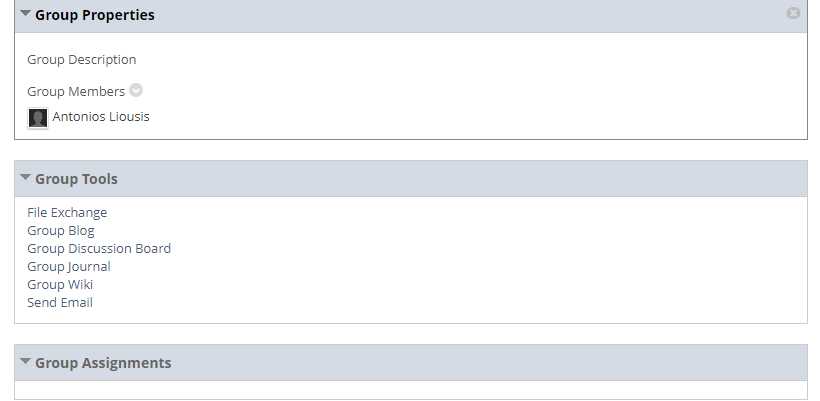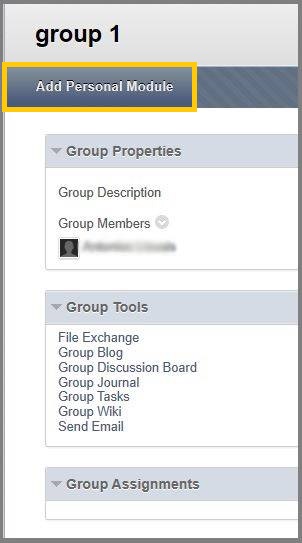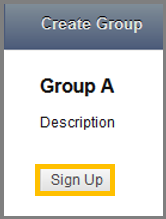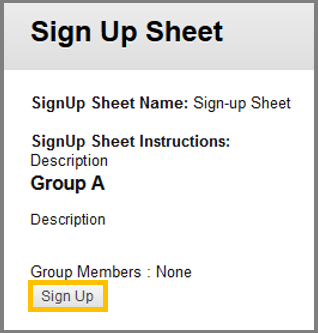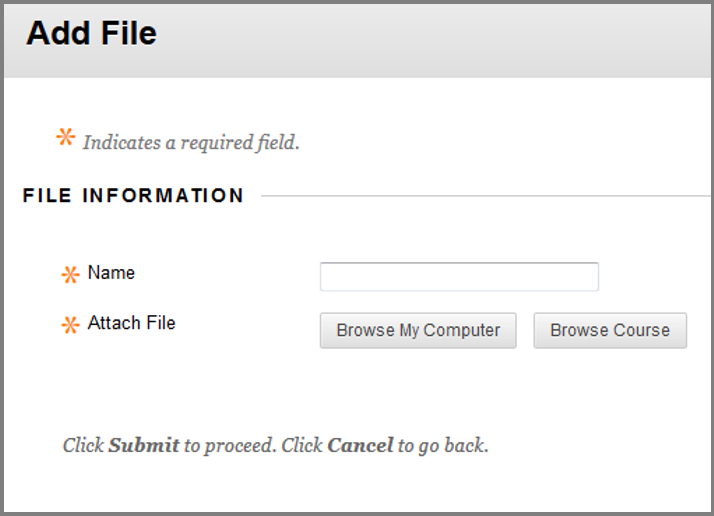Groups
Find Groups
Groups is basically a subset of users that are enrolled in a course. Each group of users has its own workspace, where the member of the group can perform action privately of other students.
Your instructor can create a group, place you or allow you to select the group you want to join and provide a number of tools.
Follow the directions below (while inside your course):
- Click “Tools” in the Course menu.
- Click “Groups”.
Below there is the description of each group’s available tools:
- File Exchange – All members, as well as your instructor, can add files. They can also delete files, regardless of who added them.
- Group Discussion Board -Users within the group can create and manage their own forums and discuss topics with just the group members.
- Group Blog -All course members can, read and comment on a group blog, but they cannot make posts unless they are members of the group. Your instructor can select the grade option for group blogs.
- Group Journal – All members of a group can view each group member entries, but the group journal can only be viewed by the group and your instructor.
- Group Wiki – Users within the group can edit, and view their group wiki. Your instructor can view and edit a group wiki.
- Send Email – Users within the group can email the other members or the entire group.
There are also Group Assignments or Group Task -> Users within the group can create tasks that are distributed to all group members.
The Groups Page contains tab:
- Add Personal Module: By clicking this tab you can select which Course modules you can see when you enter the Groups page.
How to enter a group
Your instructor can make many groups available and allow you to choose the group you want to join or just place you into one. The instructor can make the names of the group members available in order to help you decide which group to sign-up to. Also the instructor of your course chooses which tool the groups member can access.
- The instructor of your course can place the Sign-up link inside the Groups page and can create a link to it from other areas of the course. (ex. Content ares, folders.)
- Navigate to the Groups page and click Sign-up to access the sign-up sheet.
- While inside the sign-up sheet, click the Sign-up button to join this group.
How to create a group
If the instructor has allowed it, you are able to create a group.
- Navigate to the Groups page.
- Click the “Create Group” button at the top of the screen.
- In the Create Group page, provide a name for your group and an optional description.
- Provide a Name of Sign-up Sheet and an optional description.
- Type the Maximum Number of Members.
- Remember to click “Submit”.
How to email group members
- Access the group you want and click the “Send Email” option.
- While inside the Send Email page, select the recipients of the email in the Available to Select box.
- Type a Subject for your email.
- Type a Message for your email.
- If you want to include a file in your email click “Browse My Computer” (There are other ways to attach a file, for assistance click here)
- Remember to click “Submit”.
How to exchange files within a group
- Access the group you want and click the “File Exchange” option.
- While inside the page, click “Add File”.
- While on the Add File page click the “Browse My Computer” to upload a file from your computer.
- Remember to click “Submit”.
How to submit Group Assignments
- You can either select the group assignment from a course menu item created by your instructor or you can click the name of the assignment inside the group.
- While on the Upload Assignment page :
- Review the instructions provided by your instructor.
- Download any files provided by your instructor.
- Complete the Assignment.
- Optionally, you can type your comments.
- Remember to click “Submit”.
Instructors have the ability to create group assignments, tests, and discussions that allow you to collaborate with other students. They can either enroll you in groups or ask you to join them.
To access your groups, go to the Groups page by selecting “Groups” on your course’s main page. Your group name will be displayed under the corresponding group set name. Click the arrow next to the group set name to expand the list of groups.