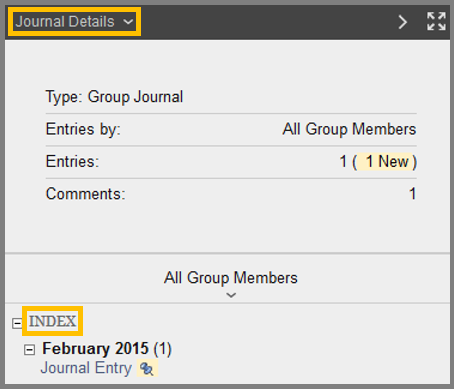Journals
Journals are a personal space for you to communicate privately with your instructor. You can also use a journal as a self-reflective tool to post your opinions, ideas, and concerns about your course, or discuss and analyze course related materials.
Your instructor can choose to make journal entries public, allowing all course members to view all entries. You can read what other students wrote and build on those ideas.
When used in the group area, members of a group can view and comment on each member entries for a group journal.
Your instructor can grade group journals and apply the grade to every member of the course group.
To find Journals follow the directions below (while inside your course):
- Click “Tools” in the Course menu.
- Click “Journals”.
A. Create Journal Entry – Create a journal entry using the “Create journal Entry” button. You can create another journal entry for a topic at any time.
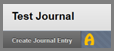
- Give a Title for your entry.
- Type your message or upload your file and click “Post Entry” (G) or “Save Entry as Draft” (H) to save the entry for later posting.
B. About this Journal – View information about the specific Journal.
C. Comments – You can view comments posted by other users, clicking the link located at the left side of the content frame.
- You can add comments by clicking the Comment button located at the right side of the content frame.
D. More Journals – View journal entries made by other course members.
E. Index – View the titles of journal entries. The most recent entry title appears first, but the titles you can view are determined by the settings your instructor has made.
F. View Drafts – Click View Drafts on the action bar to access any entries saved as drafts.
View Journal Information and Details
- The information about the journal can be found on the right page of your screen.
- If you click the Journal Details, you can reveal details about your journal. These details are:
- Type: Type of the journal. (Individual or Group)
- Entries by: Who can create entries.
- Entries: The number of entries in this journal.
- Comments: The number of comments.
- Below you can see the Grade of this journal entry and the existing journals.
- If you want to hide this menu, you can click the arrow button (>) at the top-right.
- If you want to display the Journal page in full-screen, simply press the full-screen button at the top-right of the screen.
If your instructor added due dates, you can access graded journals from your Grades pages, the calendar, and the activity stream,but you can also find your journals on the Course Content page. An icon appears next to the title to indicate new activity.


You are free to create as many journal entries as you like. Additionally, you can comment on journal entries. After your instructor comments on an entry, feel free to add your comment to continue the discussion.
You can easily edit or delete comments and journal entries. To do this, open the menu for the specific entry or comment and select the Edit or Delete options. Please note that if you or your instructor delete an entry, all associated comments will also be removed.