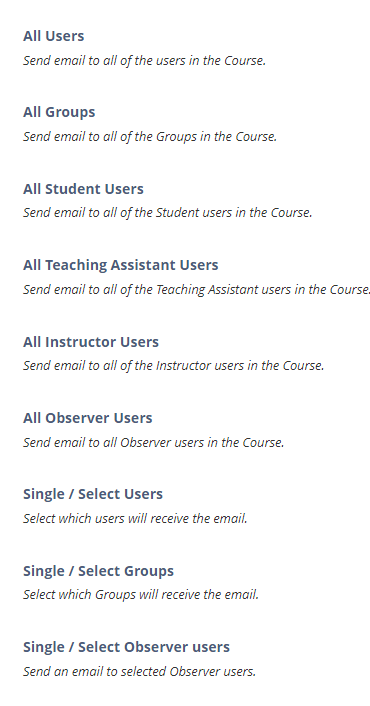Send Email
Original View
To find the Send Email tool follow the directions below (while inside your course):
- Click “Tools” in the Course menu.
- Click “Send Email”.
You can send email to the following people in a course:
- All Users: Sends email to all users in the course.
- All Groups: Sends email to all of the groups in a specified course.
- All Teaching Assistant Users: Sends email to all of the Teaching Assistants in a specified course.
- All Student Users: Sends an email to all students in the course.
- All Instructor Users: Sends email to all of the instructors for a specified course.
- Select Users: Sends email to selected users.
- Select Groups: Sends email to selected groups.
Keep in mind that recipient of the email you sent will not see the email addresses of other recipients.
How to send an Email
- On the course menu, click “Tools”.
- On the Tools page, click “Send Email”.
- On the Select Users or Select Groups page , select the option that best suit you. For example, you can select All Users if you want to send an email to all users enrolled at this course or you can select Select Users if you want to send an email to certain users.
- Type the Subject of your email.
- Type the Message. A copy of the email you sent is also sent to the sender.
- If you want to attach a file click Attach a file to add one or more files from your computer.
- Click “Submit” to send the email.
Warning: Blackboard Learn doesn’t send emails directly. It uses your ACG email user account to send them. Check your acg.edu email inbox for a copy of the email sent via your course in Bb.
Ultra View
The new way to send an email is through the renewed “Messages” tab, which is located in the left side menu and inside the course. To send a message, select the course from which you want to send the message and click the “Messages” tab. After that you need to click the “New Message” button – located in the top right corner. A page will open in which you will enter the name of the person you want to send the message (Professor or Student) and you can also send a group message by adding a series of names together.