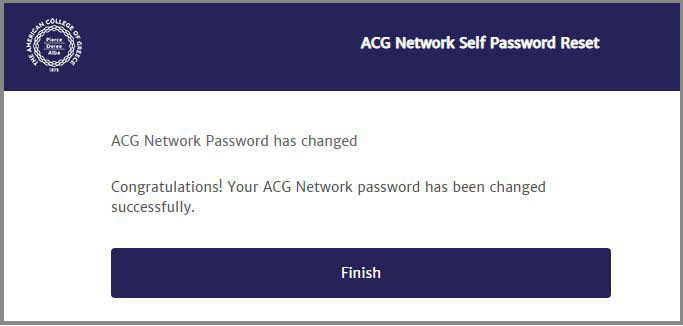Access Bb – Ultra
To access Blackboard SaaS, open a web browser and type:
For ACG: https://blackboard.acg.edu/
For AUG: https://blackboard.aug.edu/
Logging in
Type your username and password in the corresponding fields.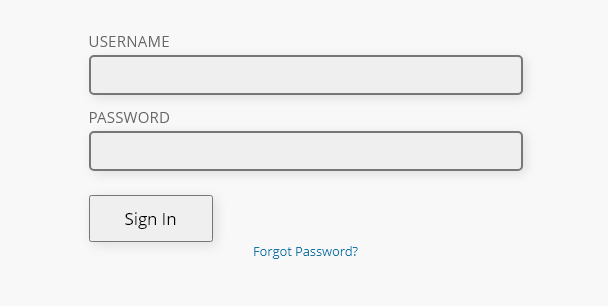
Forgot Your Password? :
In case you forget your password, you can reset it. Just click the “Forgot Your Password?” link on the Blackboard login page. A new window pops up. Click the Change your ACG Network Password button.
- A new page appears. Enter your ACG Network username and password information. Click the “Next” button to continue.
- In case you have not set up your IRM Helpdesk user account and defined the security questions, you will get the following message:
You have to define security questions to continue with the password reset.
If you haven’t defined the security questions and you can’t remember the password to your account, send an email to [email protected] or visit the IT offices.
For information about the IRM Helpdesk and how to define the security questions please check below.
- Click Continue and follow the instructions on each page to reset your password.
The IRM Helpdesk is the IT support system designed to assist with resolving technical issues. Through the IRM Helpdesk, you can submit incidents for technical support, track your service history, and access resources to help resolve IT problems.
Login and Set up your ACG Helpdesk user account
Visit the IRM Helpdesk web page to set up your user account. Fill in your Network ID credentials and click Login.
Once you log in you will see the following page. Click on Change Your Settings to set up your user account.
Scroll to the bottom of the page to proceed with the information update for the Security Questions for Password Services. This is an important step because it will allow you to Reset/Change your password. Expand the list, select a security question, and provide the information needed.
Once you finish, a pop-up window will request you to enter your password. Fill in the respective fields and click Save.
You have completed your IRM Helpdesk user account setup.
Submit an Incident
If you want to report an incident please click the button “Submit an Incident” and write what you would like to report.
Get Help
If you are still not able to log in, contact the Blackboard Learn Helpdesk:
For Support
- Create a Service Request on the IRM Helpdesk.
- Send an email to [email protected].
- Call Bb Support at +30 210 6009800 ext. 1356.
For Requests
- Create a Service Request on the IRM Helpdesk.
- Send email to [email protected].
- Call Bb Administration at +30 210 6009800 ext. 1378.
- Access Bb – Ultra
- BB Upgrade – Ultra
- Bb Annotate – Ultra
- Bb user account – Ultra
- Blackboard Mobile App – Set up
- Instructional Design
- MS Education – Ultra
- Microsoft OneDrive – Ultra
- Course – Ultra
- Content
- Perlego ebooks
- Bookshelf by VitalSource
- Panopto Videos – Ultra
- LinkedIn Learning
- Course Tools
- Assessments and Grading
- User Enrollments & Groups – Original
- Required Utilities
- Solutions & Answers
- Blackboard Videos Ultra – Instructors