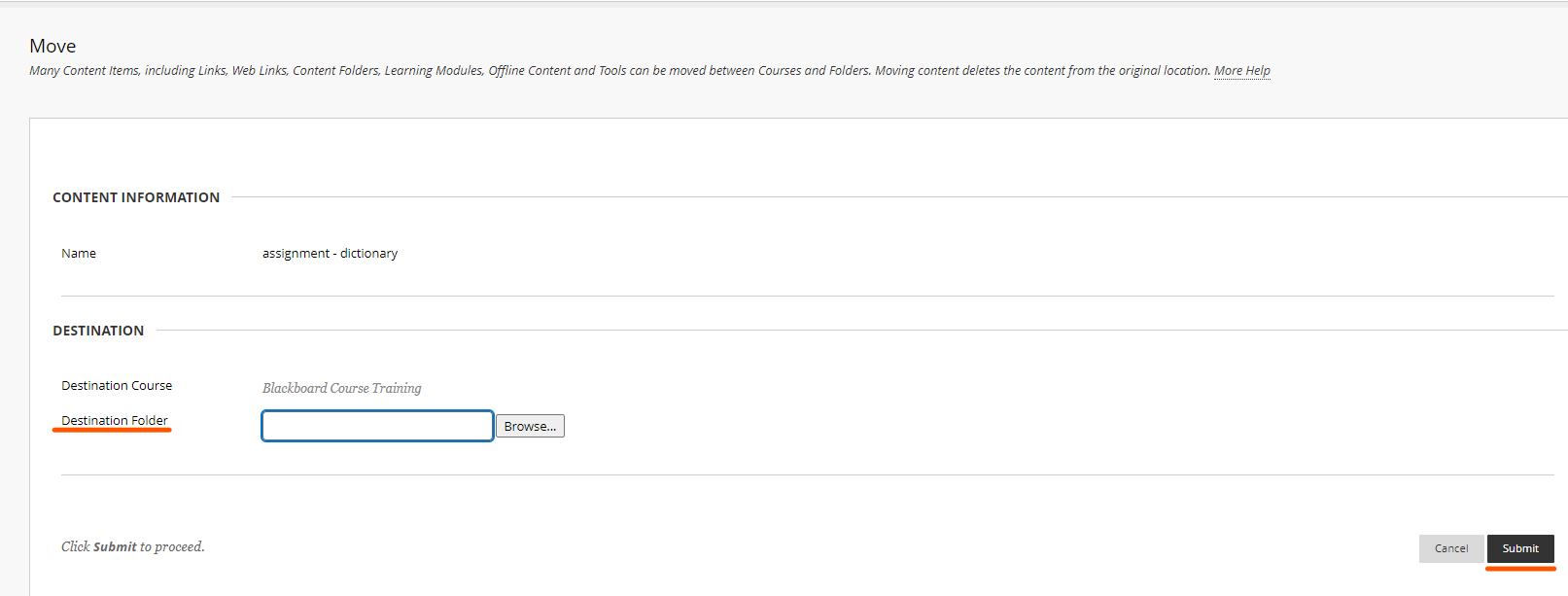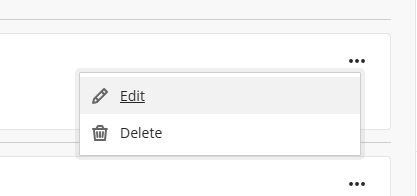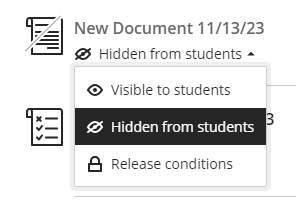Manage Content – Ultra
Move/Edit/Delete Items
There are several Content Options when a Document, File, or Folder is added to the page.
By clicking the arrow on the right side of an item its contextual menu appears. Here, you can Move, Edit the item, or delete it.
Move the Item
Original View
- Select Move. The Move Item page appears.
- Select the Destination Course from the drop-down menu. The default setting is the current Course.
- Select the Destination Folder by using Browse to locate the desired folder.
- Click “Submit”.
Ultra View
- Select the item you want to move and drag it to your desired position.
Edit the Item
Original View
- Select Edit. The Edit page appears.
- Change what you want to edit.
- Click “Submit”.
Ultra View
After you select the item you want to edit click the three dots at the right top corner of the item and select “Edit”.
Delete the Item
Original View
- Select the Delete option.
- A Pop-up window appears with a question on whether to delete the item. Click OK to delete it.
Ultra View
After you select the item you want to delete click the three dots at the right top corner of the item and select “Delete”.
Hide/show content from/to students
- Click “Edit”.
- Change from the drop-down menu ” Hidden from students” to “Visible to students”.
- Press “Submit”.
If you don’t want to open the Edit page you can change the visibility from the drop-down menu below the name of the document.
Reorder Content
Click and hold the action bar at the left to rearrange content, using drag & drop.
(Using the same procedure, you can rearrange menu items also)