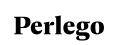
Perlego is an online library of books, academic texts and tools that makes education accessible to all. It provides an affordable etextbooks solution for students, learners and instructors, by partnering with publishers and institutions, such as universities and companies. It has a wide range of online books and topics that enhance the learning journey.
You can access Perlego via Blackboard Learn and add any ebook in a content area. To complete this task, follow the steps below:
- Visit your course and the “eTextbook” menu item or any other content area.
- Roll over the “Build Content” button and click on “Perlego“. A new tab will open in the web browser that will automatically direct you in the Perlego environment. There will be no need to add any credentials to log in. If by any chance you are asked for credentials, add your @acg.edu email as the username.
- To find the ebook you are looking for, just type in the search bar its title, ISBN, author, or topic.
- Once you locate the ebook you wish to add to your Bb course, click it to select it and then hit “Submit”.
- You will receive a success message that the content has been added to your course.
- Close this tab and then refresh the Blackboard page to view the ebook link.
Now your students will be able to see the textbook you provided to them.