Activate Bookshelf by VitalSource
Activate your Vital Source user account via Blackboard Learn
To access the eTextbook’s content, you will first need to activate your Vital Source user account via Blackboard Learn.
To do that follow the steps below:
- Visit your Blackboard Learn course.
- Click the eTextbook menu item you have created from the + button.
- Click the eTextbook link you see to launch the Bookshelf by VitalSource.
When you open the eTextbook item on your Ultra view course, you will be redirected to the Launch Bookshelf Link page and then you will be asked to Log in with your ACG credentials (@acg.edu). After that you will be able to view all the books you want for your students and add them to your Favorites list.
To Register follow the instructions below:
- Click Create a VitalSource account.
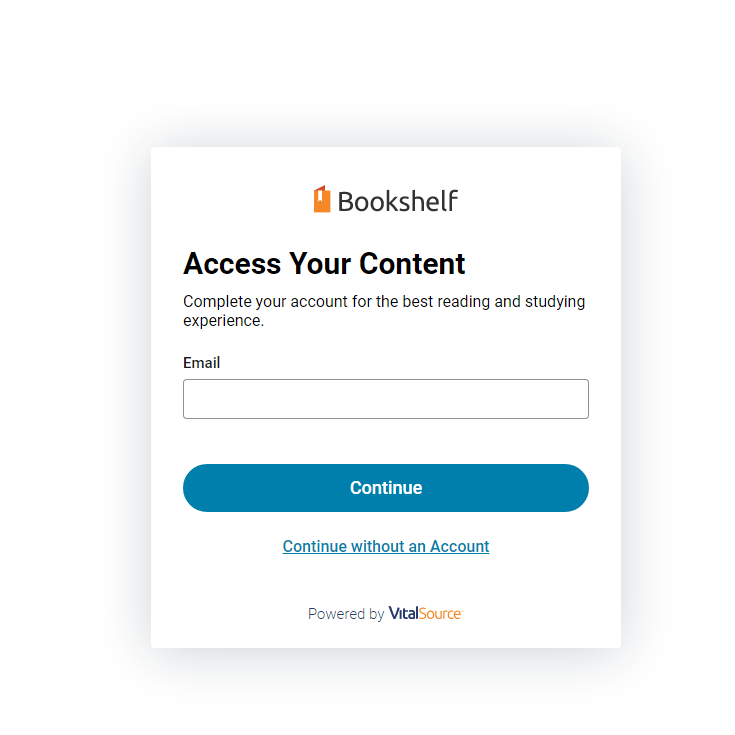
- On the next page, you have to fill in your personal information. Add your @acg.edu email as an email and NOT any other email.
Fill in your name and select a security question of your choice.
Be sure to select the last checkbox to be able to continue to the next step.
You can also select the box above, but it is optional.
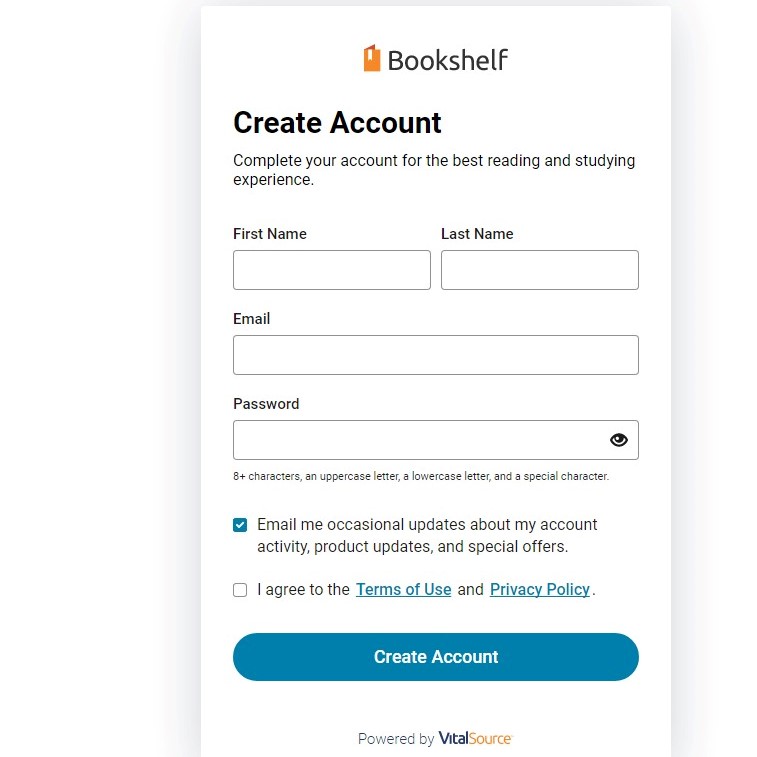
- Click “Create” to complete the registration.
- You are now logged in to your VitalSource Bookshelf user account.
- You can start browsing. You do not need to Redeem any eTextbook Code. You can browse the store if you wish but you DO NOT buy your eTextbook(s) from here. The eTextbooks are automatically adapted to your Bb courses by the Blackboard Learn administration.