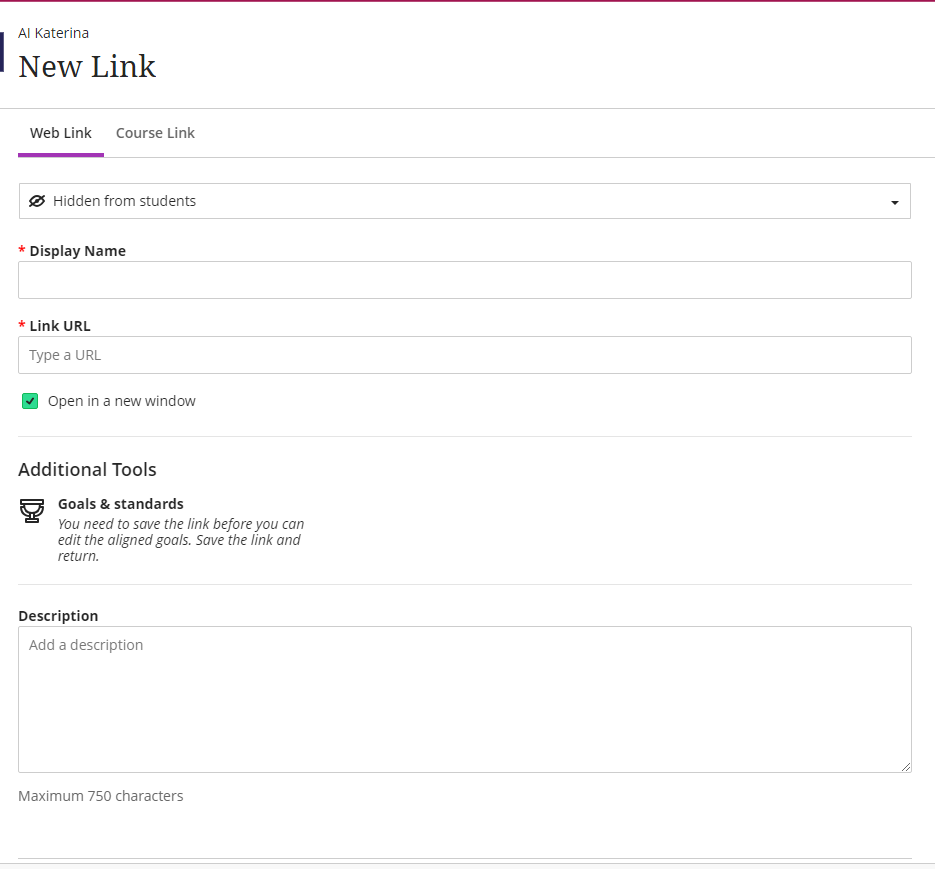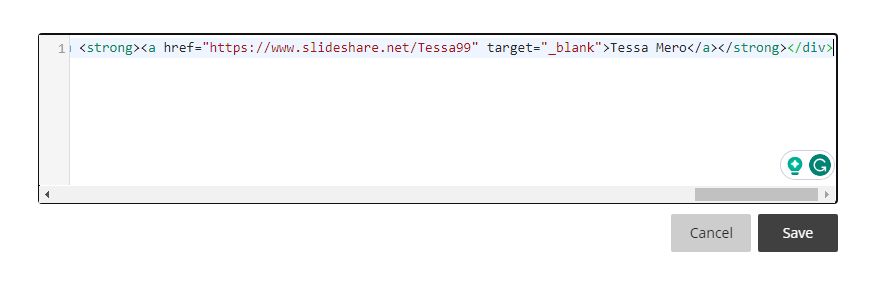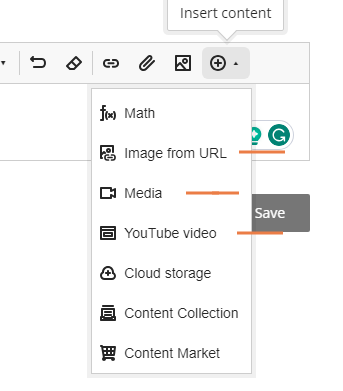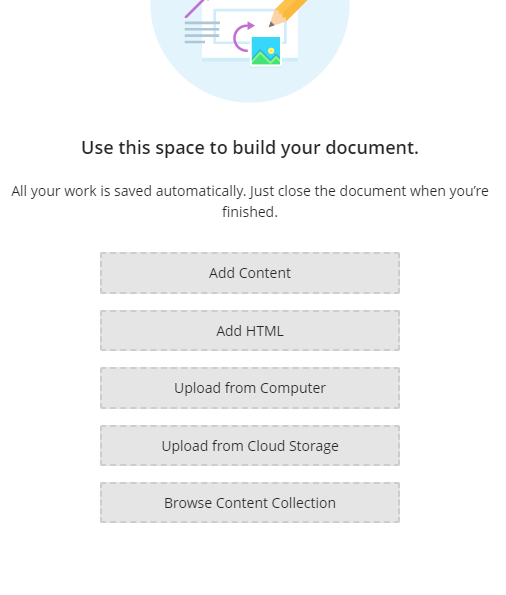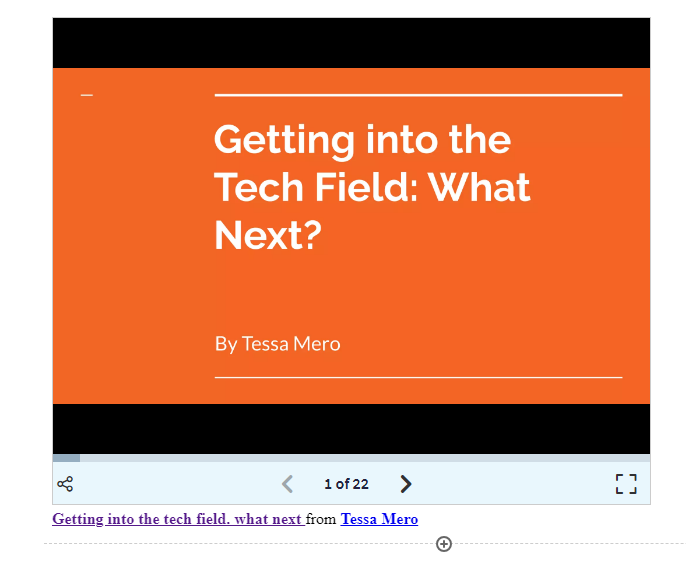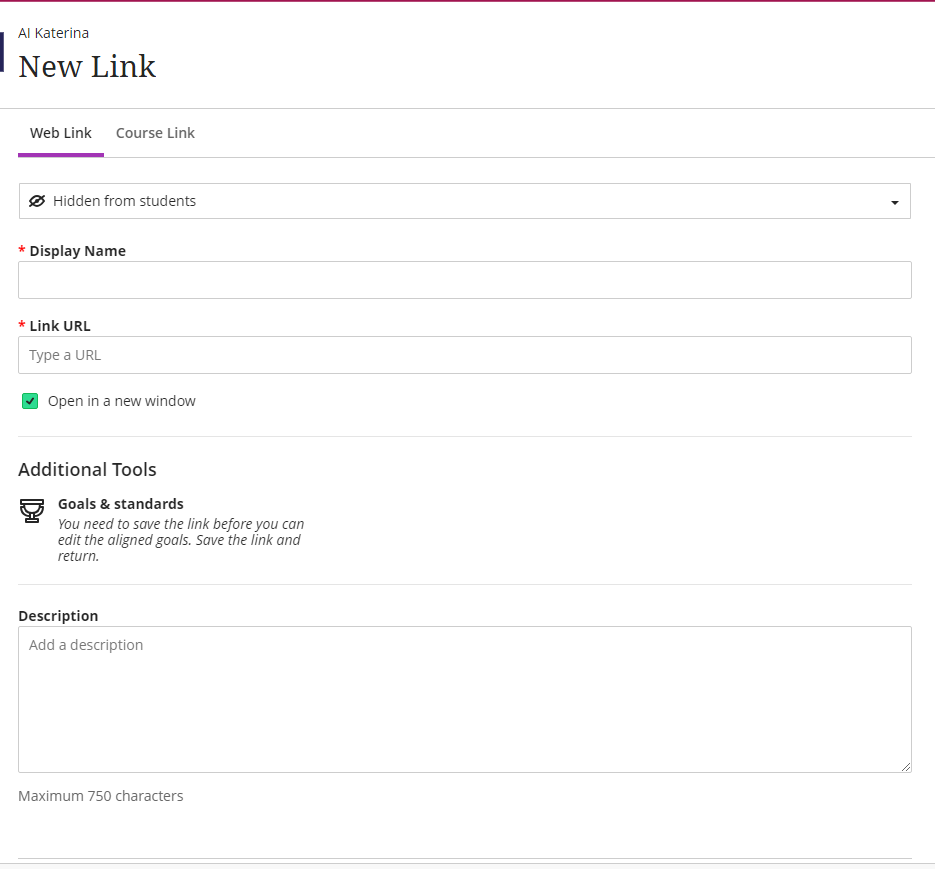Note: All the below embed items are used when embedded in the document creation except from the Web Link, which can be added to both as content and in a document.
Embed Media from other Web-Sites
Embed media from other websites follow the steps below:
- Visit the website that has the media (Video) you wish to embed.
- Search and find the media (i.e.video).
- Copy the URL of the video.
- Visit your Blackboard course and click on the plus + button or the document you have created where you wish to embed the video.
- While inside the Document page, fill in the information needed to be located on the Virtual Text Box Editor (VTBE) and then select the plus + button for the Media / Youtube Video / Images button.
- Paste the URL in the Media URL text field and click Insert at the bottom-right of the page.
- Click Submit.
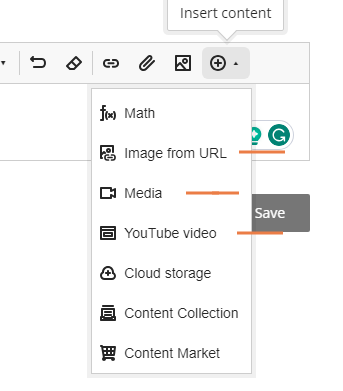
Embed Content from other Web-Sites
Blackboard Learn allows you to embed content (i.e. video, presentations e.t.c.) that is stored in external applications (i.e. in YouTube, SlideShare, and others).
To embed this external content into your Bb course follow the steps below:
Copy the “Embed” HTML code
- Visit the external website i.e. SlideShare.
- Click on the Share or Embed link of the content you wish to use. This procedure will vary depending on the application you work with each time.
- Copy the HTML Embed code so as to insert it in your Bb course.
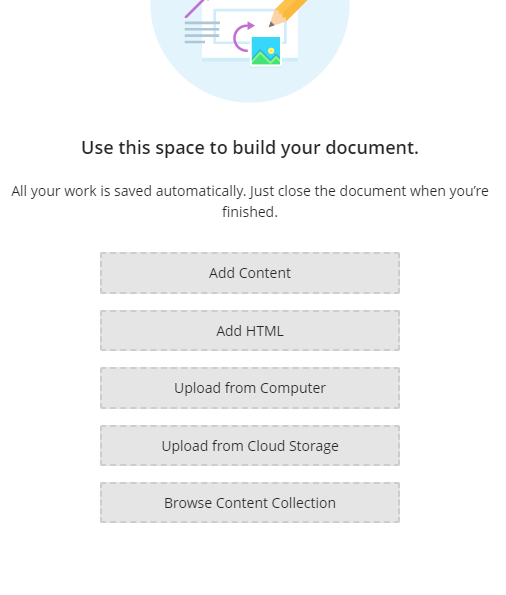
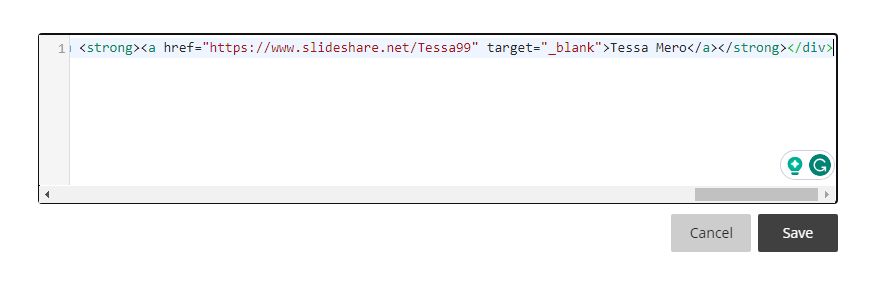
Paste the HTML code into an Item
- With the Embed code copied, visit a content area (i.e. Presentations) in your Bb course. To learn more about how to create Content Areas click here.
- Create a Document.
- Enter a Name.
- Click the Add HTML button.
- Paste the code in the HTML Code View window that pops up.
- Hit Save.
- Hit Submit.
- A success message will come up. You may need to refresh the page so as to see the changes.
- To perform any changes to the Item, you need to Edit it via the menu next to it. Then, click the HTML Code View button again for the pop-up window to come up.
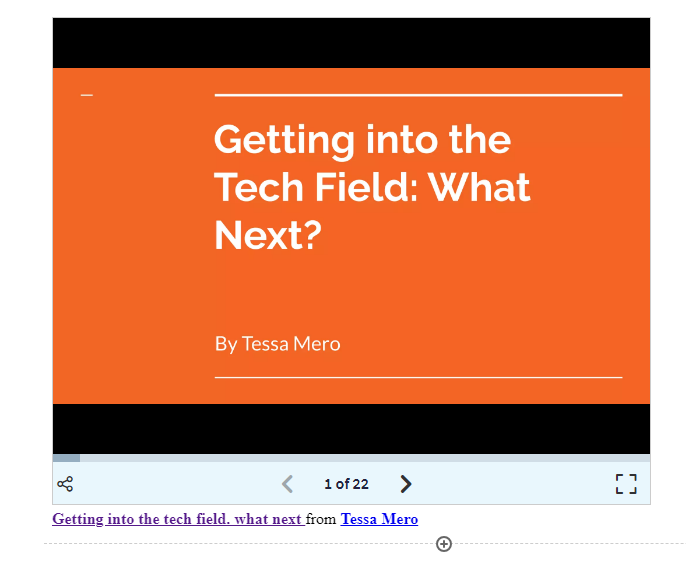
Web Link
Create a Web Link in a Content area
- Hit the plus + button for the addition of an external link.
- Click Link.
- Fill in the Display Name field.
- Fill in the URL of the page you want the web link to redirect to.
- You can add a description of the web link in the Text editor (VTBE)
- Click Submit.