MS Teams – Ultra
Important note: Microsoft is enhancing its Learning Tools Interoperability (LTI) services by merging multiple LTI tools into a smaller number of more effective tools. New installations of the Class Teams and Meetings LTI tools will no longer be supported in the Microsoft LTI Registration Portal. Furthermore, current installations will be inactive after June 15, 2025.
MS Teams is now integrated into Blackboard Learn. This application allows instructors to create a Teams meeting and share it with their students. The meeting launches directly within each course.
To use MS Teams you will need to sync your course with it. To do so, click on the last button at the left side of the menu that says “MS Teams: Enable MS Teams”. After clicking it you will be directed to another page to sync your course with Teams. You will not have to do anything else except click the button on the page for the synchronization. The system will do all the work for you. When clicking the button the page of MS Teams will automatically close to do the sync.
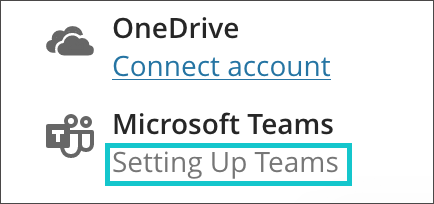
You will understand if it is ready when below the “MS Teams” name it says ” Open Microsoft Teams”. There are two options to open your classes or your meetings. Select the option “Open Microsoft Teams classes”.