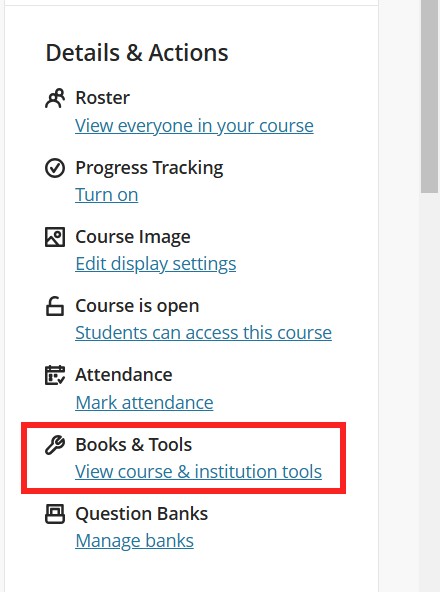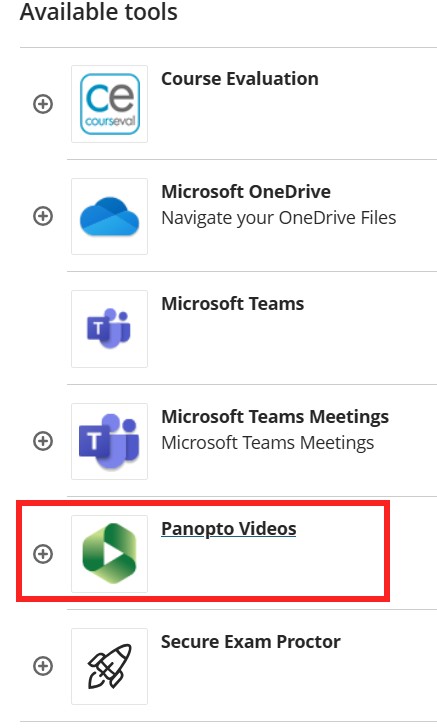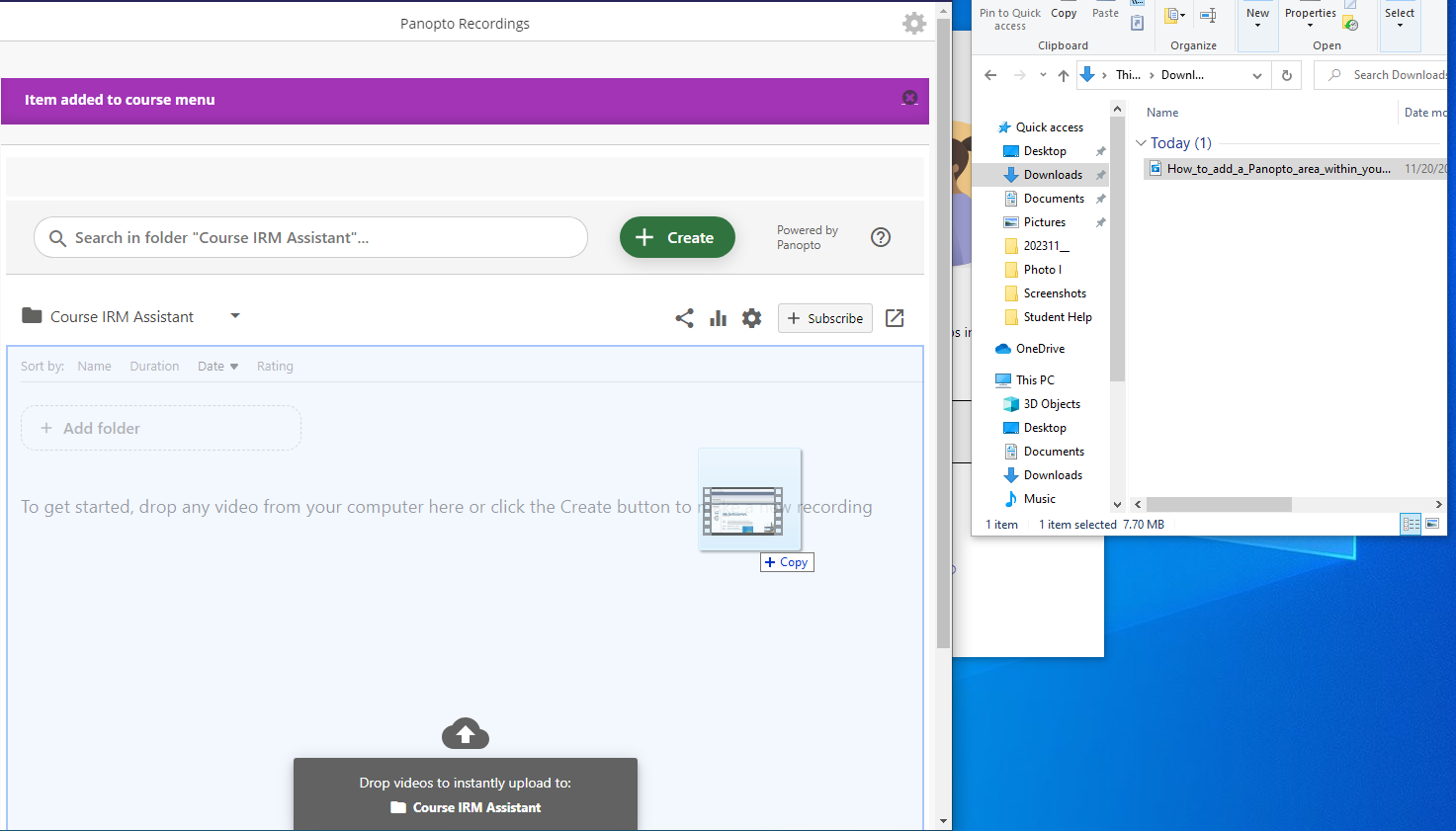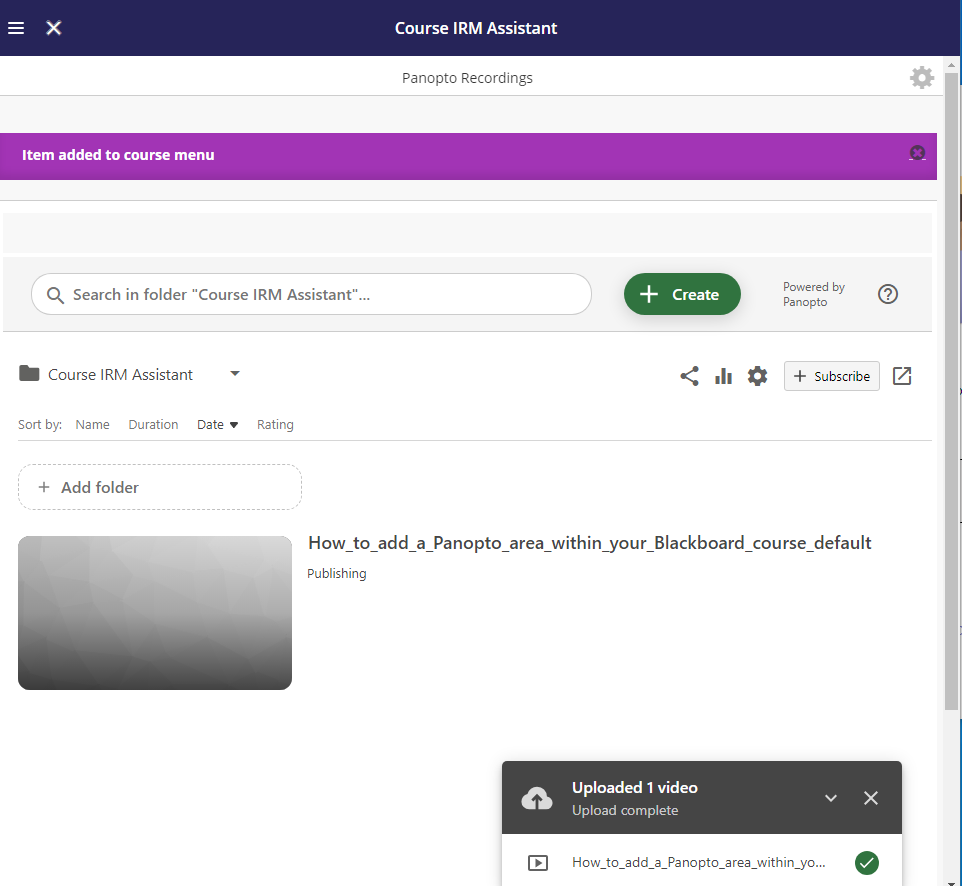Panopto Videos – Ultra
Panopto Videos – Ultra
Panopto Lecture Capture is the system used by the American College of Greece for live lecture capture and creating pre-recorded course material.
The service allows you to record, edit, share, and stream video, audio, PowerPoint presentations, and screen-capturing content for various audiences such as staff, faculty, and students. It stores and manages the recordings using a cloud-based content management storage system. Panopto lecture capture is integrated into Blackboard Learn and thus it allows you to record and use the recordings from within the Blackboard environment.
Uses of Panopto Lecture Capture
- Lecture recordings to enhance students’ or colleagues’ learning experience.
- Flipped Classroom recordings with pre-recorded sessions with notes and subjects to allow preparation for the next lecture and assist discussions and feedback.
- Conference/Discussion recordings to share with a wider audience or promotional tool.
- Training Video recordings are to be shared with colleagues and students.
Steps to follow
To activate the Panopto videos with the Blackboard Ultra you will have to follow the steps below:
- Log in to your Blackboard Learn user account.
- Select the Books and Tools in the Details and Actions. Select the Panopto tool.
- Once you select the Panopto tool, you will be redirected to the Panopto page, where you can either select or create the video you want to upload.
Upload files
You can upload files from the folders you have on your computer. There are two options:
- Drag and Drop
- Upload from Folders
The following photos represent the drag-and-drop method.
Note: The videos you have originally recorded to the Blackboard Original may not be transferred to the Ultra version. So you will have to download them from the Original view and upload them with the drag-and-drop method (The folders of Bb are from the current version so they do not connect with the original one) to the Ultra version.
- Access Bb – Ultra
- BB Upgrade – Ultra
- Bb Annotate – Ultra
- Bb user account – Ultra
- Blackboard Mobile App – Set up
- Instructional Design
- MS Education – Ultra
- Microsoft OneDrive – Ultra
- Course – Ultra
- Content
- Perlego ebooks
- Bookshelf by VitalSource
- Panopto Videos – Ultra
- LinkedIn Learning
- Course Tools
- Assessments and Grading
- User Enrollments & Groups – Original
- Required Utilities
- Solutions & Answers
- Blackboard Videos Ultra – Instructors