Bb Annotate
The Bb Annotate tool replaces the BoxView for inline assignments grading. It provides more features and feedback to students that you can also customize. With the Bb Annotate you will be able to use a sidebar summary view, freehand drawing tools, comments, stamps, pictures, color selection and other.
Take a look at the video for more and read more information below:
Supported file types follow below:
- Microsoft® Word (DOC, DOCX)
- Microsoft® PowerPoint®(PPT, PPTX)
- Microsoft® Excel®(XLS, XLSX)
- OpenOffice® Documents (ODS, ODT, ODP)
- Digital Images (JPEG, JPG, PNG, TIF, TIFF, TGA, BMP, HEIC)
- Source code (Java, PY, C, CPP, etc)
- Medical Images (DICOM, DICM, DCM)
- PSD
- RTF
- TXT
- WPD
Keep in mind the following:
⇒ Office Suite Macros, such as Visual Basic, aren’t supported.
⇒ Bb Annotate is supported on the current versions of Chrome, Firefox, Edge and Safari.
⇒ A known issue with some browsers’ built-in PDF viewer may not display all your annotations. Please view annotated PDFs in a native PDF viewer such as Adobe Acrobat.
⇒ The size limit of the upload file is 2560 MB
Bb Annotate Menu
Find a broad selection of features from the menu.
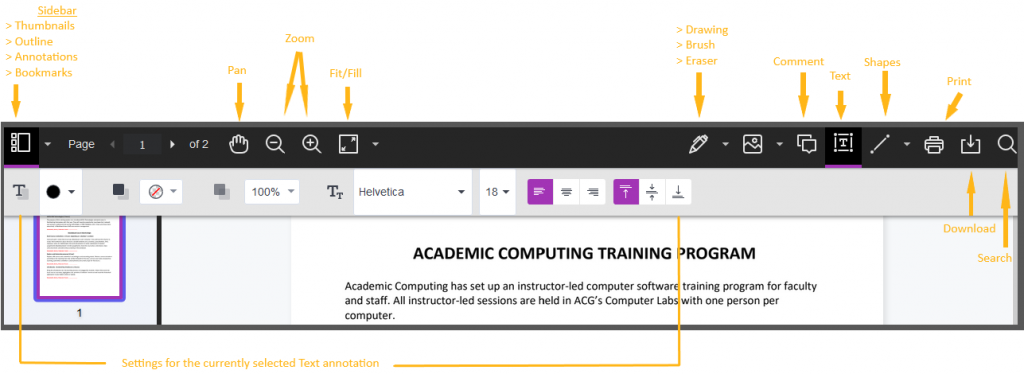
Sidebar View
The left Sidebar view reveals a thumbnail view of the submission, an outline, list of all annotations and bookmarks. You can show or hide the sidebar as well as resize it.
Highlight Tools
An additional highlighting menu pops up when you select text. With this menu you are able to highlight text, Strikethrough, Underline, Squiggle and comment.
Annotations
- Drawing, Brush and Eraser – The drawing and brush tools allow you to freehand draw on the document using various colors, thickness, and opacity. You’ll have the option to either erase pieces of the freehand drawing or delete fully using the trash icon.
- Image or Stamp – An image or stamp can be added to the document. There are a set of pre-loaded stamps or create your own customized stamp.
- Comment – Comments can be added to the document to provide feedback and will appear to the right of the submission. You and other graders can add additional replies to a comment.
- Text – You can add text directly on the page. There are additional options to move, edit and change the appearance of the text, including font, size, alignment and color.
- Shapes – There are 6 options for adding shapes: Line, Arrow, Rectangle, Ellipse, Polygon and Polyline. Each option has its own customization settings to change the color, width, opacity, and more.
Search
Use Search to find specific text.
Download/Print
You can either Print or Download the document with annotations. When downloading, it is recommended to view annotated PDF’s in a native PDF viewer such as Adobe Acrobat.
Student View
After you provide the grade to the students, the students are able to access the annotated files but are not able to add any annotations to their submissions.
- Access Bb – Ultra
- BB Upgrade – Ultra
- Bb Annotate – Ultra
- Bb user account – Ultra
- Instructional Design
- MS Teams – Ultra
- Microsoft OneDrive – Ultra
- Course – Ultra
- Content
- Perlego ebooks
- E-Textbooks
- Lecture Capture – Panopto
- LinkedIn Learning
- Course Tools
- Assessments and Grading
- User Enrollments & Groups
- Required Utilities
- Solutions & Answers
- Blackboard Videos – Ultra