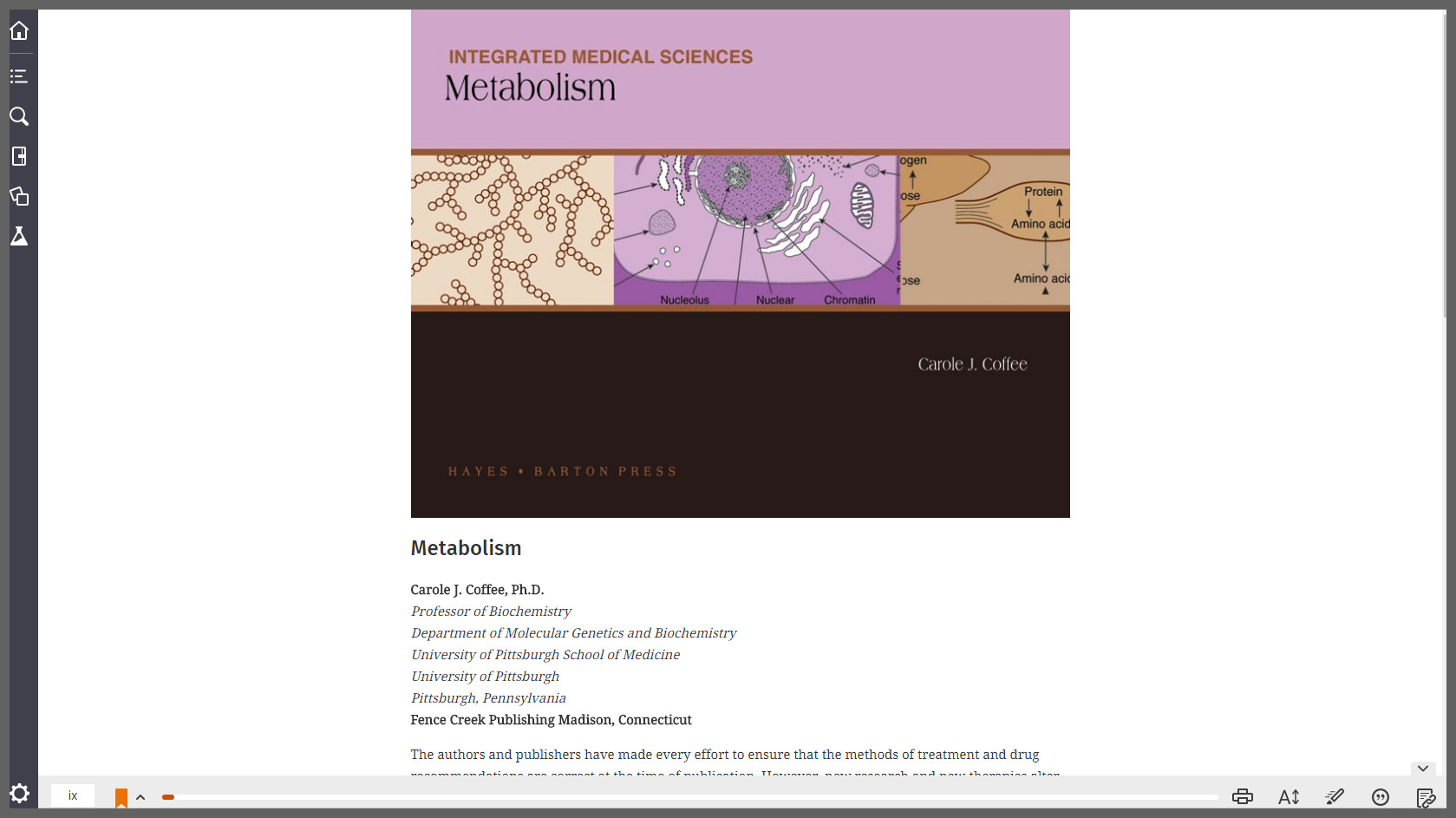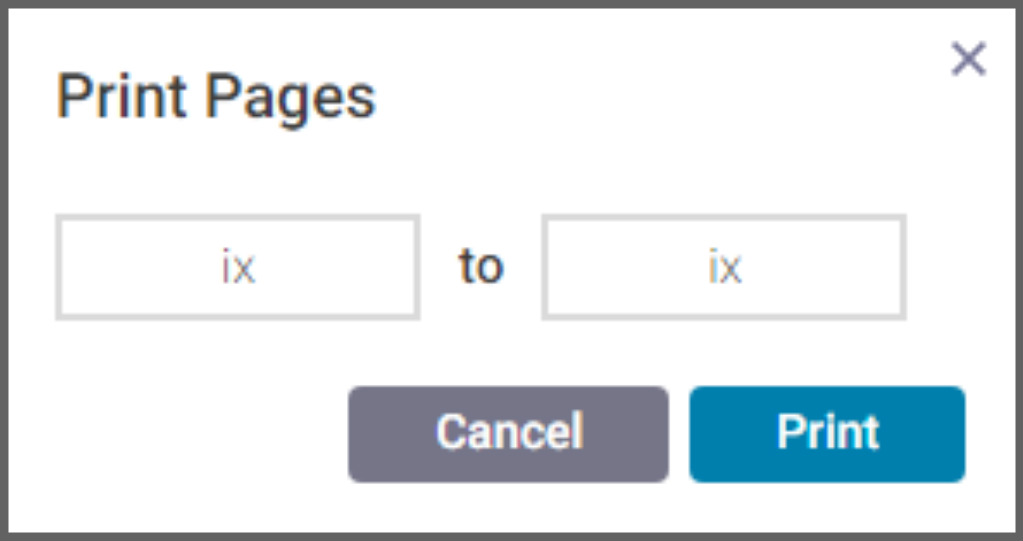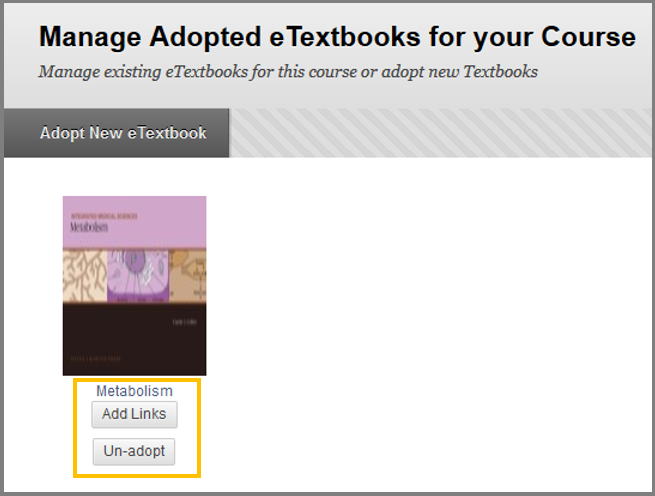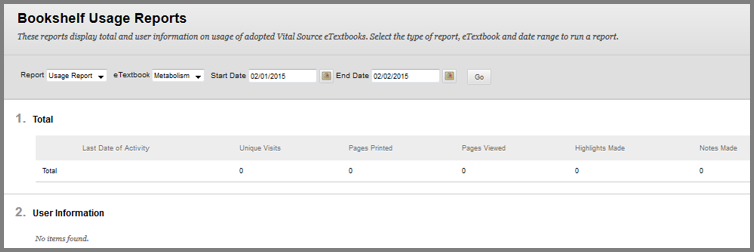Bookshelf by VS Tools
Bookshelf by Vital Source page
The Bookshelf by Vital Source page provides you with links so as to access and manage your digital content via Blackboard Learn. Below, you will find the available links and their use:
Open Bookshelf
Click this link to view and manage all adopted eTextbooks. Click on an adopted eTextbook to read it. Click on any link from the index to your left to reveal the chapter contents. Below, you will see how an eTextbook looks like:
To download and print your eTextbook via the Vital Source web page click on the Print button at the bottom right part of the page. ![]()
The following window will appear:
Keep in mind that each publisher has different restrictions on the allowed number of pages printed.
My Bookshelf eTextbooks
See all your eTextbooks for each course.
Bookshelf Clients
Choose if you will view the links on the native Bookshelf or online.
The native Bookshelf concerns configuring your user account for offline use, install the application on your pc/laptop and launch the application so as to login.
The default and recommended settings are the Online.

Learn More about Bookshelf
Visit the Bookshelf website.
Manage Adopted eTextbooks for your Course
Here, you can manage your eTextbooks, adopt new ones or Un-adopt the ones you no longer need and Add Links of the chapters of the eTextbooks to any content area.
Bookshelf Grade Refresh
Use the Bookshelf Grade Refresh in case you have adopted eTextbooks that have gradable items so as to update the grades returned from Bookshelf.
Bookshelf Content and eTextbook Refresh
Update the content links and make sure they are available. Click Submit to refresh the links.

Bookshelf Usage Reports
View reports on the total and user usage of the adopted eTextbooks. Select the criteria from the drop down lists Report and eTextbook, and enter the Start Date and End Date for the report. Click Go.