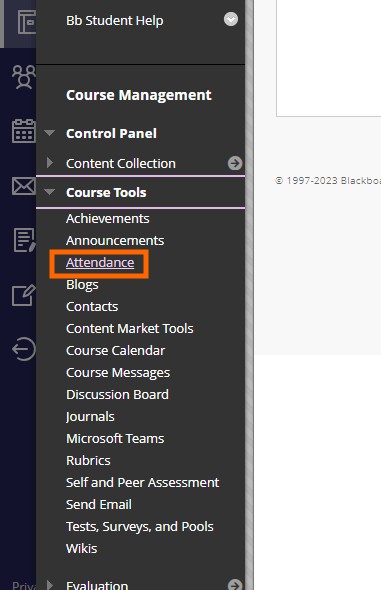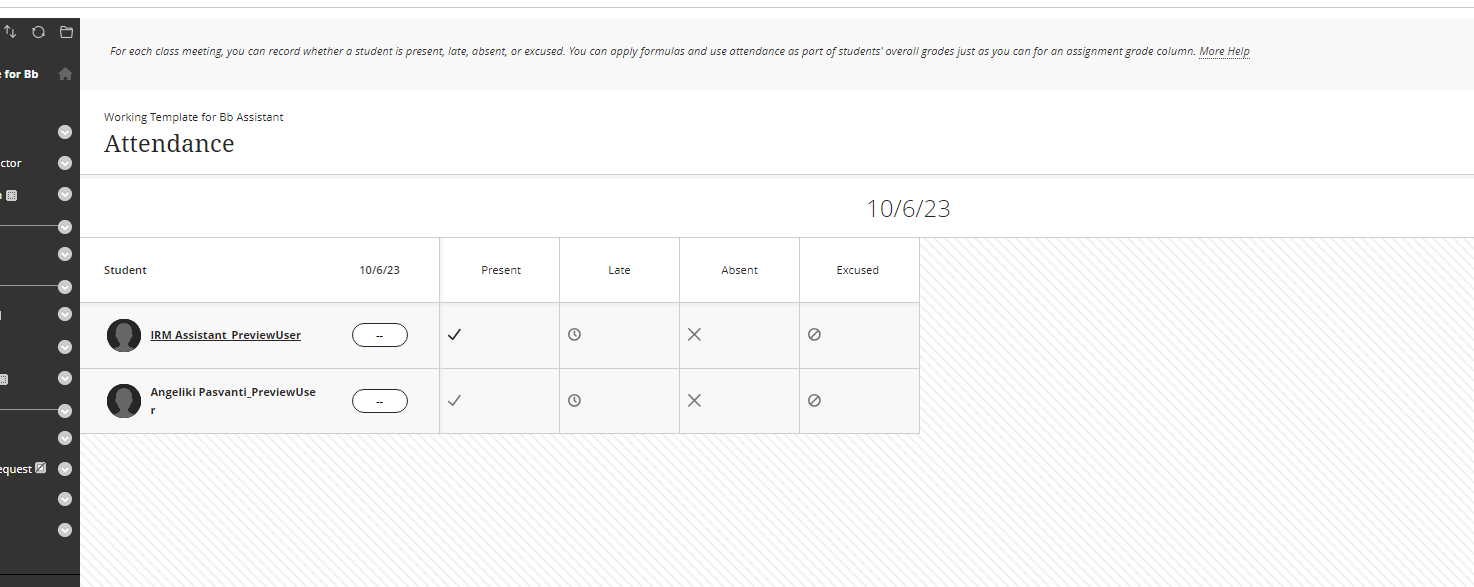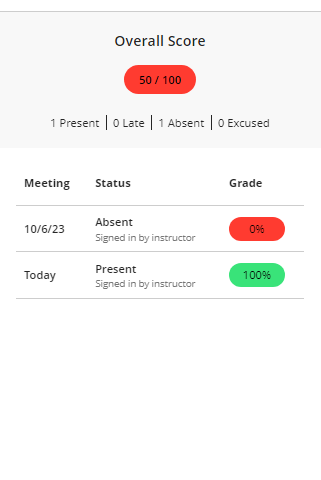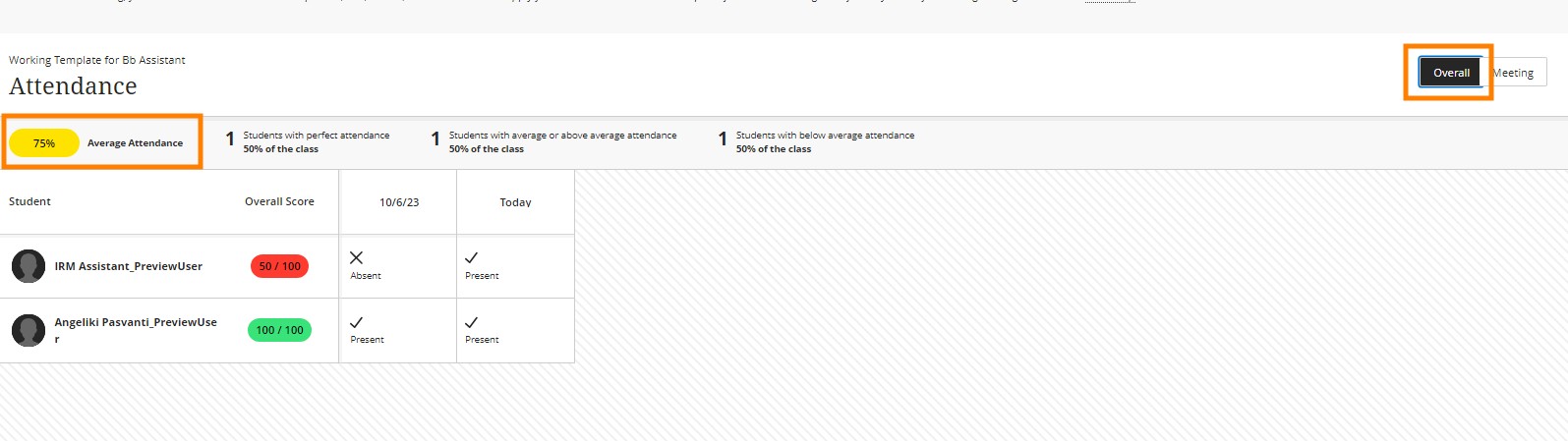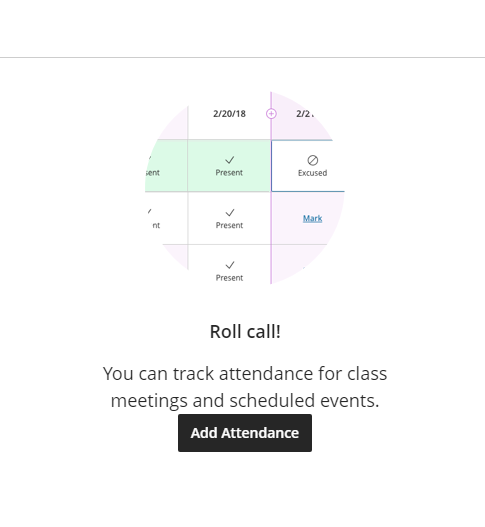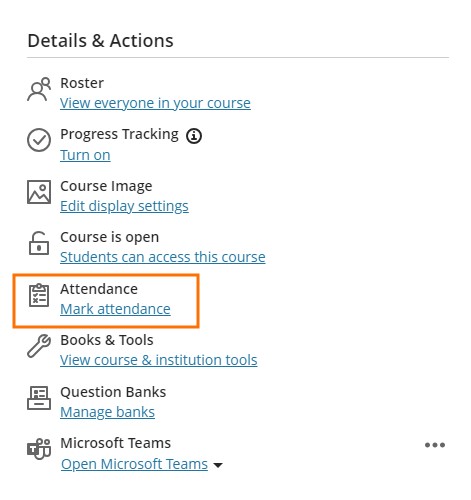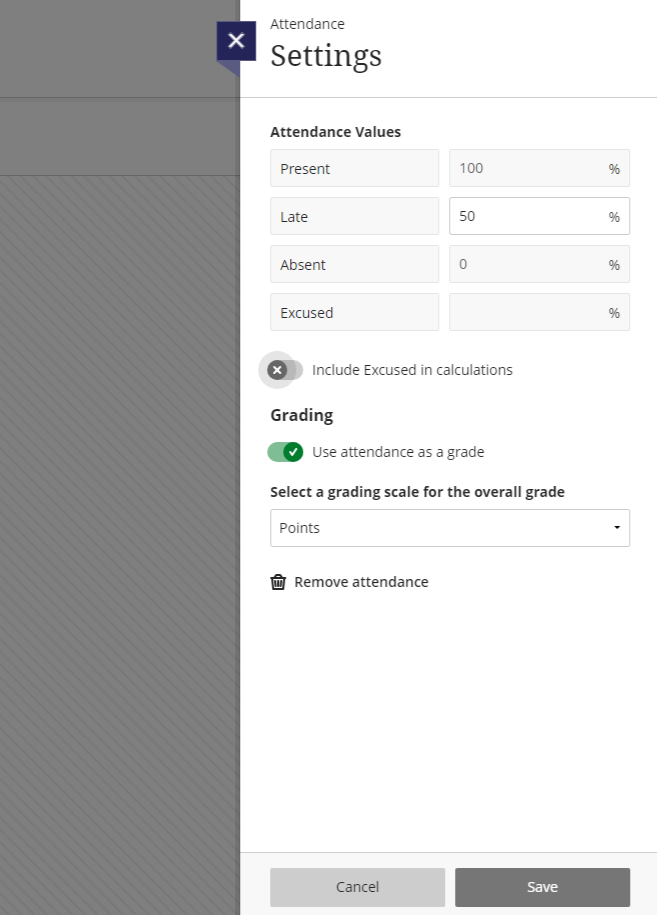Attendance – Ultra
Attendance – Ultra
Attendance data is often considered an important factor in determining students’ grades by many instructors. Additionally, there is a strict attendance policy that requires instructors to keep track of the number of classes missed by students. Students must attend classes regularly to ensure they do not miss out on important information and opportunities to learn.
We have the possibility of two views from Blackboard SaaS. The Original Course View and Ultra Course View.
One of the many features available on the course management platform is the attendance tracking tool. With this tool, you can easily record the attendance of each student in your class, whether they are present, late, absent, or excused. You can also use this tool to calculate attendance-based grades for each student, similar to how you would use an assignment grade column.
To access the attendance tool, navigate to the Control Panel on the course management platform, then select Course Tools and Attendance. Upon opening the tool, you will be directed to the Settings panel, where you can customize the grading schema and grade unit according to your needs. If you ever need to make changes to these settings, simply select the Settings icon located in the upper-right corner of the Attendance page.
To access the attendance record of a course, you can utilize the Course Tools section. Once you are in the attendance tab, you can select a specific day and make necessary changes to the attendance of a student. If you need to check the overall attendance percentage of a particular student, simply click on their name and a pop-up window will appear, displaying their attendance percentage and overall presence in the course. Additionally, you can view the attendance of the entire class by clicking the overall button.
The course management platform provides a range of features, one of which is the attendance tracking tool. This tool enables you to keep track of students’ attendance, whether they are present, late, absent, or excused. You can even use it to calculate attendance-based grades for each student, just like you would for an assignment grade column.
To access the attendance tool, go to the Details & Actions Panel on the course management platform, then select Attendance. If it is your first time you will be asked to add attendance if you want.
Once you open the tool, you will be taken to the Settings panel where you can customize the grading schema and grade unit to suit your needs. If you ever need to modify these settings, simply click on the Settings icon in the upper-right corner of the Attendance page. If you need to change anything in the attendance of a student you will need to click on the student and change the presence.